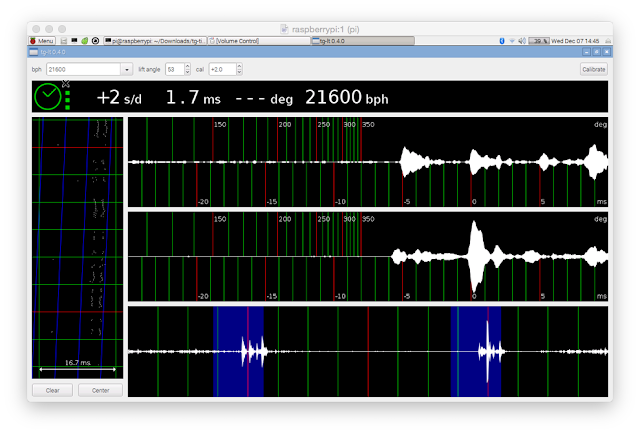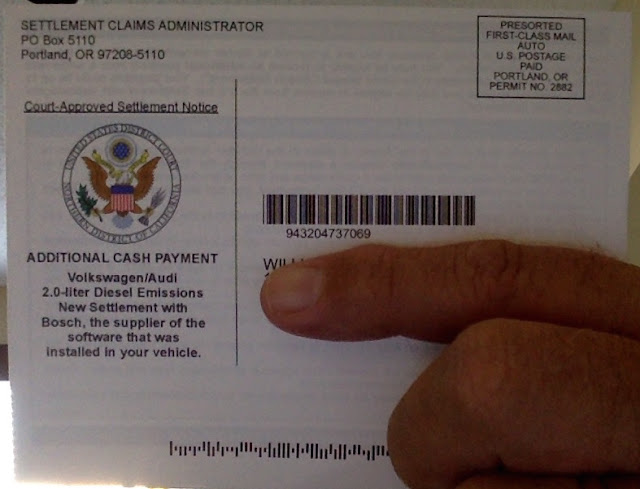My next step up was to another Casio, the classic, and i think, bargain 200m dive watch, the MDV106-1A - beefy, with twice the battery life, screwback, good readability. I used one for at least a year. Alas, i was disappointed in the lume.
I also like the Seiko SKX007:
And then i discovered the Seiko Monsters. Big, beefy automatics with hand-winding and hacking (ability to set the watch to the second) in the 2nd generation, which uses a 4R36 movement. Great watch, outstanding lume.
I snagged a used one for about a Franklin. It's my go-to swim watch for the early morning:
More recently, i discovered that there is a real bargain automatic dive watch with hand-wind capability and fabulous accuracy out of the box: the Vostok Amphibia, made in the Russian Federation, and based on a late 60s design:
I really didn't believe the touted accuracy, so I slapped one of mine onto a C270 webcam's mic and ran the Tg timegrapher client under CrossOver on my MacAir running OS X:
Nice! Note that unlike the Seiko, which has a 53-degree lift angle and 21,600 beats per hour, the Amphibia has a 42-degree lift angle and 19,800 beats per hour. Even so, the accuracy of +/-5 seconds per day (more or less according to wear, temperature, etc.) is astounding!
And the newest addition to the clan - an orange scuba dude with a modded bezel and nato strap:
And here's a new Amphibia modded with a new bezel that i'm going to call my 'Diet Pepsi' (after a Seiko SKX009):
and a latest acquisition: i think this is one of the most attractive and readable of the Vostok Amphibian dials; i slapped on a dragontail Pepsi bezel and a blue 22 G10 (nato) strap:
So now I'm very happy! Anyone want a couple cheap quartz swim watches? I'm done changing batteries. Even though the Amphibia only has a 31-hour reserve and the Seiko Monsters sport a 40-hour reserve, hand-winding keeps these babies running in tip-top shape and on time!
and my very latest - the wonderfully rare SKX011J1!