NOTE: For a detailed explanation of many of Tg's features, to learn how to interpret the graphical and digital output, and for training on how to use a timegrapher, get this *very* helpful document:
Witschi Training Course
To install tg, the first step is to download and build the software (I don't think Tg is in Debian mainstream - yet!). You'll need a few extra software packages and libraries, along with, of course, the normal development tools. Simply follow the instructions on Tg's page or Marcello's github page and you'll see that Tg builds and installs under Raspbian quite easily.
You'll also need an inexpensive quartz watch, and input microphone - i use a Logitech C270 webcam for a mic - and of course, your automatic watch. Please note that I am an amateur watch person, so my horological knowledge is quite in the n00b status.
One additional piece of software I found handy was Pulseaudio's pavucontrol, a gui client interface to sound devices on my Raspbian system. After installation, I checked the mic and its input level:
Calibrate
The first step is to calibrate Tg to your sound card. More details about this process may be found in this msg. Simply clamp your quartz watch with its back to the mic input. Run Tg using the tg-timer command, then click the Calibrate button. Then sit back, watch the dialog, wait until the calibration finishes, and you'll see Tg automatically enter the offset value. In my case, the C270 mic need a +2 offset. A CMedia USB sound dongle required a +3.6. Your mic may be different!
Enter Settings
Next, you'll need the 'lift angle' and beats per hour for your watch. Now understand that I'm a watch n00b, but as I have read, the lift angle is "the time the balance is in contact with the pallet fork." Most watches use 52, but my Seiko in this example uses 53, and the bph setting is 21,600. After clamping the watch onto your mic, let Tg run!
Simple Use of Tg
It's best to let the program run for a minute or so in each of six different watch positions: dial up/down, crown up/down/left/right. Keep a notepad handy and note any different readings in the s/d or seconds per day. You can use these values and orientation to 'fine-tune' your watch's accuracy once you get it running the way you like.
Here is the program running on one of my RPi3's with a 3.5" TFT. My Seiko SKX007 is clamped to the C270 and the session is displayed on a Screen Sharing VNC session on my Macbook Air in the background (Tg's dialog is too big for 320x240 resolution on the TFT):
Using this program, I've been able to achieve a decent level accuracy for my watch (temperature, position, etc. will all have an effect):
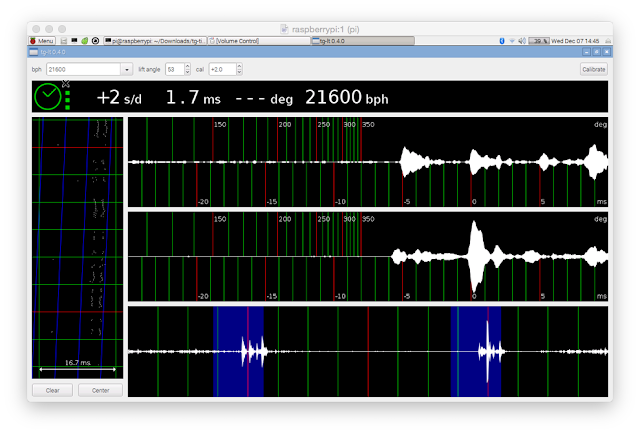
Tg offers a bit more info than i've described here. I'm not knowledgeable enough about horology to expound on its uses, so suffice to say that i simply enjoy using the program. It's a simple way for me to enjoy my inexpensive Seiko automatics.


No comments:
Post a Comment